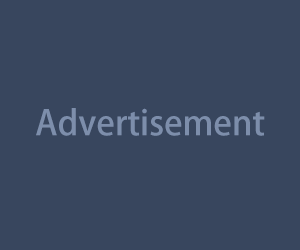Ever watched a video where everything just… flows? No jumpy cuts, no awkward pauses, just one clip sliding into the next like butter on a hot pan? That’s the magic of smooth transitions. And you don’t need crazy plugins or After Effects wizardry to pull it off.
You can create sleek, natural transitions right from your phone or basic editing app. The trick isn’t having more effects—it’s knowing when to use them, how to time them, and how to not make your audience dizzy.
What Makes a Transition “Smooth”?
A smooth transition isn’t just about slapping on a fancy animation. It’s about movement, timing, and context. When done right, it helps your viewer stay immersed in the content instead of thinking, “Wait, did something just happen?”
You’re aiming for flow. Something that connects two clips visually or emotionally without calling attention to itself. Think more “invisible helper” and less “look what I can do.”
Why Overcomplicating Kills the Vibe
Let’s be real—too many flashy transitions can feel like a PowerPoint on energy drinks. Zooms, spins, flips, glitch-outs… one after the other? That’s how you lose people.
Most of the time, you only need one or two go-to moves. Clean cuts or simple motion-based transitions often look way more professional than an avalanche of effects.
Plus, overdone transitions take forever to edit. If you’re trying to post consistently, keeping it simple will save your sanity.
Your Smooth Transition Starter Pack
You don’t need to reinvent the wheel. Here are a few beginner-friendly transitions that work in almost any type of short-form video:
1. Match Cuts
Shoot two clips with similar framing or movement, then cut them together. Example: ending one clip while walking left, starting the next still walking left.
2. Whip Pan Transitions
Quick camera pan at the end of one clip, then a matching pan at the start of the next. Use a directional blur in editing to smooth the motion.
3. Hand Swipe or Object Wipe
Move your hand or an object (like a book, bag, or towel) in front of the camera to "wipe" into the next scene. Perfect for outfit changes or location switches.
4. Zoom In/Out Cuts
End one clip zooming into an object, begin the next zooming out. This keeps energy up without needing extra effects.
5. Speed Ramps
Speed up the end of one clip and slow down the start of the next to ease the transition. Great for action shots or POV content.
6. Camera Blocking
Walk past the camera to block it out, then start the next clip “emerging” into the scene. Feels natural and adds motion.
Tips for Shooting with Transitions in Mind
The best transitions happen before you hit record. Here’s how to prep for buttery edits:
- Use consistent angles. Don’t jump from an overhead shot to a side profile—your viewers will feel whiplashed.
- Leave a few extra frames. Don’t stop recording right after the action. Give yourself room to trim and blend.
- Move with purpose. Even a tiny camera tilt or body movement can help make a transition point later.
- Film both parts the same way. If you’re doing a whip pan, make sure the second clip moves in the same direction and speed.
You don’t need a storyboard—just a little awareness of how things will connect later.
How to Edit Transitions Without Plugins
Most mobile editing apps support all the basics. Here’s how to use a few of them:
CapCut
- Use the “Match Cut” tool for beats and motion sync
- Add motion blur or directional blur for pans
- Keyframe scale/position for smooth zoom transitions
VN Editor
- Add overlays for object wipes
- Use speed controls to create ramps
- Clean trim tools for frame-accurate cuts
InShot
- Pre-built transitions (use sparingly)
- Simple crop/resize tools for jump cuts or zooms
Most of the time, it’s just: trim > align movement > fade or blur (if needed) > done.
When to Skip Transitions Altogether
Sometimes, the best transition is no transition. A clean jump cut or hard cut can feel bold and snappy—especially in tutorial or reaction videos.
If you’re shifting tone, cracking a joke, or delivering punchy dialogue, don’t smooth it out. Let it hit. Let the viewer feel the beat change.
Transitions are tools, not rules.
Avoiding Common Mistakes
Don’t force it. If your clips don’t match, don’t try to fake a transition. A janky whip pan looks worse than a clean cut.
Watch your lighting. If the light shifts dramatically between clips, even the smoothest transition will feel off. Try to match lighting, or use a flash frame to reset the vibe.
Limit transition types per video. Stick to one or two techniques per piece. Mixing too many just feels messy.
Respect pacing. Transitions should feel like part of the rhythm, not speed bumps. Watch your edit with sound—does it flow?
The One-Take Cheat
Here’s a sneaky pro tip: record a full video with all transitions built in. Literally act out the transitions live—pan your phone, swipe your hand, duck under the frame. When you stitch it together, all you’ll need to do is trim the fat.
It saves you hours in post and gives a more organic feel. Viewers love the effort—even if they can’t quite explain why it feels smooth.