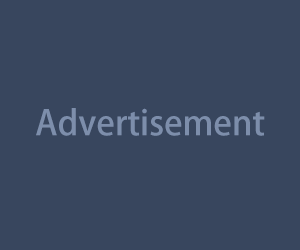Let’s face it—if you're creating tutorials, doing app walkthroughs, or reviewing software, screen recording is your best friend. There’s no easier way to show people exactly what you’re doing, step by step. But not all screen recorders are created equal.
Some are clunky. Some watermark your video unless you pay up. Some are great on desktop but terrible on mobile. And some just don’t give you enough control. So if you’re ready to level up your recordings, here’s a breakdown of the best tools—based on what actually works, not just shiny marketing promises.
What Makes a Good Screen Recorder?
Before we get into names, let’s talk features. A solid screen recording tool should give you:
- Crisp video quality (1080p or better)
- Optional webcam overlay (for tutorials or commentary)
- Clean audio capture (system + mic)
- Easy-to-use controls
- Minimal lag or frame drops
- Export options that don’t compress everything into a pixel mess
Bonus points for built-in editing tools, annotations, or direct upload to platforms like YouTube or Drive.
Best for Beginners: Loom
If you want zero learning curve and super fast exports, Loom is your go-to.
- Platform: Mac, Windows, Chrome extension, iOS, Android
- Best for: Quick explainer videos, walkthroughs, async tutorials
- Pros:
- Dead-simple interface
- Auto uploads to cloud
- Webcam bubble overlay
- Easy sharing with a link
- Cons:
- Free version has 5-minute limit
- Not great for gaming or heavy-duty edits
Loom is perfect when you just want to record, explain, and send it off—without fussing with file formats or editing timelines.
Best for Power Users: OBS Studio
Open Broadcaster Software (OBS) is the Swiss army knife of screen recording.
- Platform: Mac, Windows, Linux
- Best for: High-res recording, multi-source capture, livestreaming
- Pros:
- Totally free and open-source
- No watermark or time limits
- Customizable layouts and scenes
- Records in multiple formats
- Cons:
- Steeper learning curve
- Interface can feel overwhelming at first
OBS is what gamers, streamers, and serious tutorial creators use. If you’re doing software demos, app reviews, or need picture-in-picture control, OBS is a beast.
Best for Quick Edits: ScreenPal (formerly Screencast-O-Matic)
Want something beginner-friendly but with a few more editing tools? ScreenPal hits that sweet spot.
- Platform: Web, Mac, Windows, Chromebook
- Best for: Tutorials, lesson videos, team communication
- Pros:
- Web-based (no install needed)
- Includes trimming and captioning tools
- Optional webcam overlay
- Can record system and mic audio
- Cons:
- Free version watermarks your video
- UI feels a bit dated
It’s great for creators who want more polish than Loom but don’t need all the knobs and dials of OBS.
Best Mobile Option: iPhone Screen Recorder + VN Editor
For mobile-first creators, sometimes the best tool is already in your pocket. iPhones have a built-in screen recording tool that pairs perfectly with lightweight editors like VN.
- Platform: iOS + VN Editor (iOS/Android)
- Best for: App tutorials, game clips, mobile walkthroughs
- Pros:
- Native tool—no app needed
- Records mic + screen
- VN makes trimming and captioning super easy
- Cons:
- No system audio unless using workarounds
- No live webcam overlay
If you’re filming mobile content, it doesn’t get more convenient than this combo.
Best for Chrome Users: Screenity
Screenity is a surprisingly powerful Chrome extension for those living inside their browser.
- Platform: Chrome extension
- Best for: Web tutorials, app demos, classroom lessons
- Pros:
- No install—just add to Chrome
- Free and open-source
- Includes drawing, focus mode, and click effects
- Cons:
- Browser-only
- Limited export options
If most of what you record is browser-based, Screenity is light, fast, and actually fun to use.
Best for Mac Creators: CleanShot X
Mac users looking for a sleek, premium experience will love CleanShot X.
- Platform: macOS
- Best for: Professional tutorials, app reviews, UI showcases
- Pros:
- Gorgeous UI and outputs
- Records screen + webcam + mic
- Built-in cloud sharing
- Handy annotation tools
- Cons:
- Paid app (one-time fee)
- Mac only
It’s worth it if you're doing client-facing content, polished tutorials, or anything that needs to look pro-grade.
What About Editing?
Some tools include light editing features (like trimming, cropping, or adding text). But for serious edits, export your recording into something like:
- CapCut – Free, fast, and mobile-friendly
- DaVinci Resolve – Pro-grade, also free
- Premiere Pro – If you’ve got the subscription
- Final Cut Pro – For Mac pros
Even basic trimming and captioning can take your screen recording from “meh” to watchable.
Tips for Better Screen Recordings
A few small tweaks can make a huge difference:
- Clean your desktop. Hide files, turn off notifications, and close random tabs.
- Use headphones. Prevents echo and keeps your mic audio clean.
- Speak clearly, but casually. Sound like you’re talking to a friend, not reading a textbook.
- Zoom in on key areas. Helps guide the viewer’s attention (especially on mobile).
- Rehearse once. Even a quick dry run reduces stutters and filler words.
Polished tutorials feel effortless—but that’s because the creator made smart choices before hitting “record.”