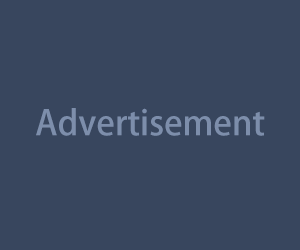Let’s be real—editing can eat up your entire afternoon. Especially when you're trying to cut, trim, adjust audio, add captions, tweak the music, and somehow still post by tonight. The hustle is real.
That’s where editing templates come in. They're not just for lazy days—they're smart tools that streamline your workflow, keep your style consistent, and help you focus on the creative stuff instead of redoing the same thing over and over.
What Are Editing Templates, Exactly?
Think of them as reusable blueprints for your videos. They can be:
- Pre-set transitions
- Caption animations
- Intro/outro sequences
- Text overlays with specific fonts, colors, and placements
- A/B-roll cut patterns
- Even full editing timelines with music and placeholders
Once you’ve got a template that works, you can duplicate it, swap in new content, and export. Boom—video done in half the time.
Why They’re a Game-Changer for Creators
You don’t need to be editing 12 videos a day to benefit from templates. Even if you’re posting once a week, they’ll:
- Help you maintain a consistent visual identity
- Eliminate repetitive setup steps
- Speed up post-production big time
- Reduce decision fatigue (yes, that’s real)
- Help new team members or collaborators follow your style
Whether you’re a solo creator or part of a team, templates bring order to the chaos.
Types of Templates Worth Building
Here’s what’s actually useful to turn into a template (and not just fluff):
1. Text Styles and Captions
Got a signature font and subtitle style? Save it. Most editors let you make a “caption preset” or text box template so you're not manually picking the same size and position every time.
2. Intro/Outro Sequences
If you always use the same branding at the start or end of your videos—like a 3-second logo animation or a “Thanks for watching” panel—build it once and reuse forever.
3. Music and Sound Effect Beds
Use the same structure often? (like intro > voiceover > music drop?) Build a timeline template with audio tracks in place so all you have to do is match your clips.
4. Color Correction or LUTs
If your lighting is pretty consistent, save your color grading as a preset or LUT. No more adjusting contrast or white balance from scratch.
5. Aspect Ratio Framing
Posting to multiple platforms? Save templates for 9:16 (TikTok/Reels), 1:1 (Instagram feed), and 16:9 (YouTube). That way you’re not resizing and re-aligning manually.
6. Transition Packs
If you have a few favorite transitions—like zoom-ins, wipes, or fade-through-text—group them as a mini pack you can drag and drop into timelines.
Where to Create and Store Templates
Most modern apps make this easy. Here's a quick rundown of where to make templates:
CapCut
- Create a project, set everything up (text, timing, music), then save it as a “Template”
- You can reuse it within the app or export it for sharing
Premiere Pro
- Save sequences as templates
- Save .mogrt (motion graphics) files for text or captions
- Organize your assets in folders for fast reuse
Final Cut Pro
- Use Motion to create templates
- Save timelines as compound clips for easy duplication
VN Editor, InShot, LumaFusion
- Save edited projects as drafts and reuse them as base layers
- Some allow you to copy/paste effects or text styles between projects
Just name your templates clearly (like “Reels product demo v1” or “Tutorial caption pack”) so you don’t forget what they’re for later.
How to Build a Reusable Template from Scratch
Starting from nothing? Try this simple recipe:
Choose a video you loved editing
Pick one where the flow, style, or visuals really worked.Strip out the content
Delete the footage and voice—but keep the music layers, text elements, transitions, and any overlays.Save the structure
Label placeholders like “Insert clip here” or “B-roll section.”Export or duplicate the project
Now you’ve got a clean skeleton to reuse.
It’s like giving yourself a cheat code.
Using Templates Without Becoming a Robot
The danger of templates? Overuse. If every video looks exactly the same, your audience might tune out. So mix things up:
- Rotate between 2–3 text styles
- Swap out transition styles every few weeks
- Add a twist to your intro or music every now and then
Templates are tools, not a creative cage.
Bonus: Downloadable Template Packs (Yes, Free Ones)
Don’t want to build from scratch? You can grab free or low-cost packs online. Look for:
- Motion Array
- Mixkit
- Canva Pro
- Envato Elements
- Creator communities on Reddit or Discord
Just make sure they’re compatible with your editor and you’re not violating any licensing rules.
Time Saved = More Energy for Ideas
Here’s the underrated win: when you’re not drowning in technical editing every time, your brain has more space for creativity.
You can plan better hooks. Try new formats. Experiment with voiceovers or comedy. Templates clear the path so your focus stays where it should—on making something people actually want to watch.